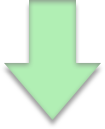up and running can sometimes take a little bit of set up.
Fortunately we have developed a helpful Diagnostics Help App to help you set up SuperTab and get it running as you want.
Moreover, if you are still having problems after using the App, you can request further help from us via email right within the App -- and in doing so the Diagnostic Help App will add configuration information to the email that will help us better understand your issue.
You will be able to see all of the information in the email so you can rest assured that no personal information is being sent to us.
To download the Diagnostics App press the download button at right.
This will start the download of a zipped version of the Diagnostics Help App. Once downloaded, unzip it and then simply double-click "SuperTab Diagnostics.app"
The Diagnostics Help App will help you set up SuperTab to ensure it is running and ensure you can activate it via the methods you wish to use.
If you find are having difficulties getting SuperTab to activate, we suggest you click the "Activation" Tab in the Diagnostic Help App, then click the "Help Me!" button. This will open a page with step-by-step instructions for you to try to ensure that SuperTab is working as you wish.
And if all else fails, you can always click the "Request Support" button, which will generate an email including help information about SuperTab that will enable us to help you with your issue.