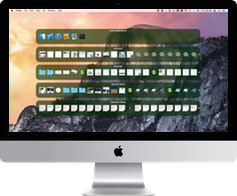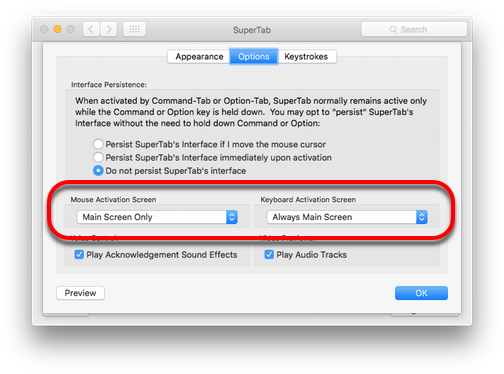is now built into SuperTab.
This means you can now activate SuperTab any Monitor connected to your Mac.
Mouse Activation
When you use mouse Hot Corners to activate SuperTab, you can specify that you want the Hot Corners to work on all Monitors or just the Main Monitor.
If you choose All Monitors, then SuperTab's interface will show up on the Monitor that hosts the Hot Corner you used to activate it.
Keyboard Activation
As well, when you use any of the keyboard-based methods to activate SuperTab, you can now indicate which Monitor you want SuperTab's interface to appear on.
You can choose from:
Always Main Monitor - SuperTab will always appear on your Main Monitor
Monitor with Menu Bar - SuperTab will appear on the Monitor that has the active Menu Bar
Monitor where Mouse is - SuperTab will appear on the Monitor that your mouse is currently on
Configuring SuperTab
To congifure these options, open your SuperTab in your System Preferences. Click the "More..." button in SuperTab's preferences and then click on the "Options" Tab.
You will then see, along with other settings, the two settings for controlling SuperTab's Multiple Monitor Support.