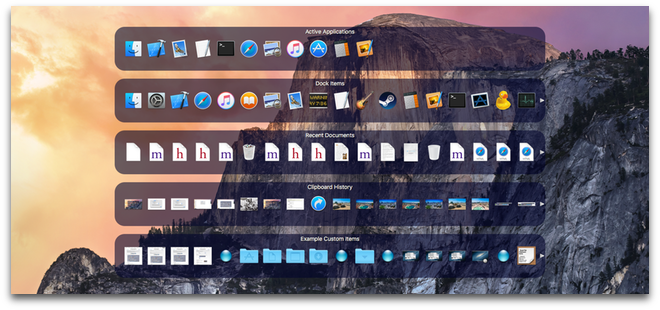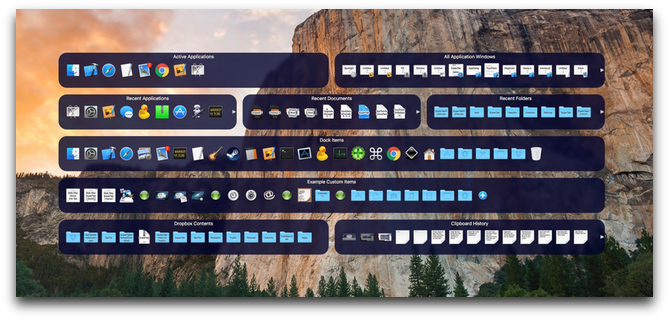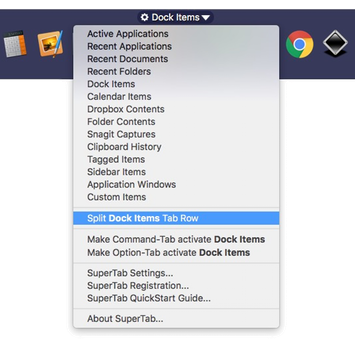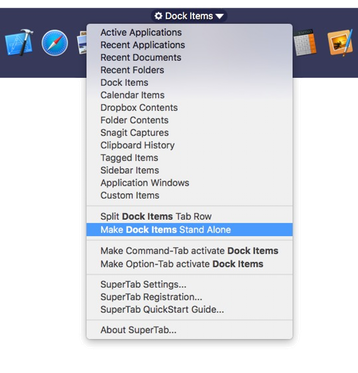SuperTab now lets you have up to three Tab Rows per row.
This lets you maximize your SuperTab layout by giving you more Tab Rows on the same size screen!
So instead of this:
You can have something like this:
To split a Tab Row is easy.
Simply click on the title of the Tab Row you want to split. Then select the Split menu item:
SuperTab then splits the Tab Row and creates a new one along side it:
You can then select the contents of the new Tab Row as you would normally, such as, Calendar items:
You can even split either of these two Tab Rows to create a third Tab Row all on the same row:
To restore a Tab Row so that it again stands alone as a full-width Tab Row is also easy.
Again click on the title of the Tab Row you want to restore. Then select the Make Stand Alone menu item:
SuperTab will then restore that Tab Row to be full-width.
You will not lose the other Tab Row(s) that shared the row. They will simply adjust their own sizes to fit the new layout.