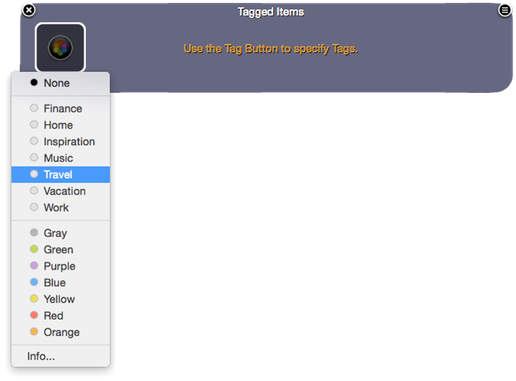A Tagged Items Tab Row displays the files, folders and applications that are Tagged with the Finder Tags or Finder Labels that you specify.
Simply create a new Tab Row and then choose "Tagged Items" as its contents.
Next, select the button and select the Finder Tags and Finder Labels you want. All items that are Tagged or Labeled with your chosen Tags & Labels will popuplate the Tab Row. Select "None" to reset the Tab Row to be empty.
Note that you can select more than one Tag or Label.
This allows you to populate the Tab Row with all items that are Tagged with, say, "Work" OR are labeled with, say, "Green".
Congratulations! You now have instant access right within SuperTab to any set of Tagged and Labeled files that you see fit.
You can create a Tab Row for a given project, or set of files -- all simply based on Tags and Labels. SuperTab makes it both easy to assign and remove Tags and Labels as well as to place Tagged and Labeled right at your finger tips.
SuperTab also offer easy ways to add and remove Tags and Labels right within the App Switcher. This makes the Tagged Items Tab Row even more useful.
See
Tags & Labels for more.