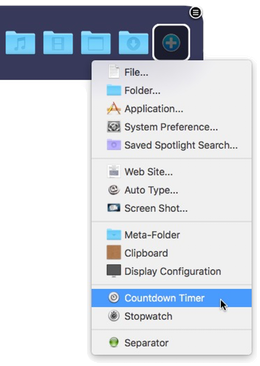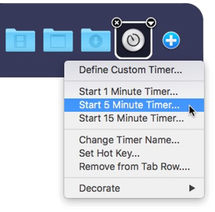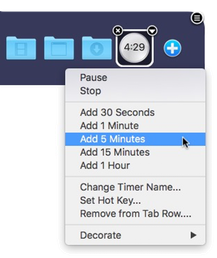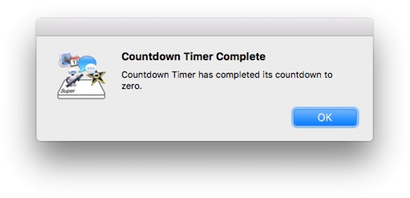Got something important quickly coming up? Need to make sure you really, really don't miss it!
No need to pull out your phone -- just set a Countdown Timer in SuperTab!
To create a Timer, simply click on the button of a
Custom Items Tab Row and select
Timer.
Once the Timer has been added, you can easily set the Timer in two ways:
Right Click
You can right click on a Timer to quickly set the Timer to 1, 5 or 15 minute preset times:
Left Click
Or, you can left click on a Timer to set it to any length of time you want:
Here you can set a custom time by:
1. Gesturing up & down on your Track pad.
2. Scrolling your mouse scroll wheel, or gesturing
up & down on your Magic Mouse.
Once you've set the time, simply click Start to begin the countdown.
Once started, whenever you activate SuperTab, you'll see the timer counting down.
Of course, sometimes things take longer than anticipated. If you need to adjust the Timer, you can do so in two ways:
1. Right Click on the Timer to quickly add 30
seconds, 1, 5, 15 minutes or 1 hour.
2. Left Click on the Timer to bring up the custom
time definition window where you can adjust the
time however you need.
Note: if you hold down any modifier key while
setting the custom time, you will change
the time more quickly.
When the Timer eventually reaches zero, you will a notification:
If you need to pause or resume a Timer before it reaches zero, you can Left or Right Click and select Pause or Resume.
Similarly, to cancel a Timer, you can Left or Right Click and select Stop.