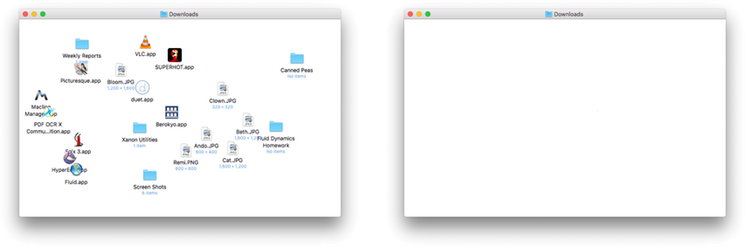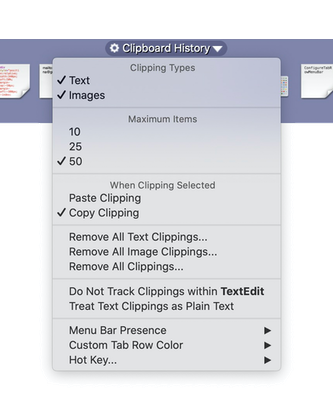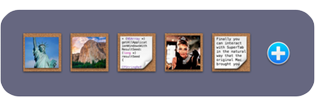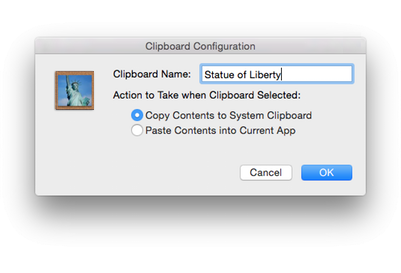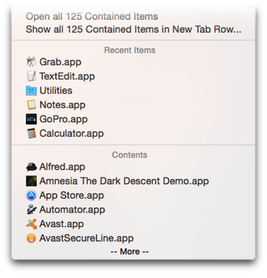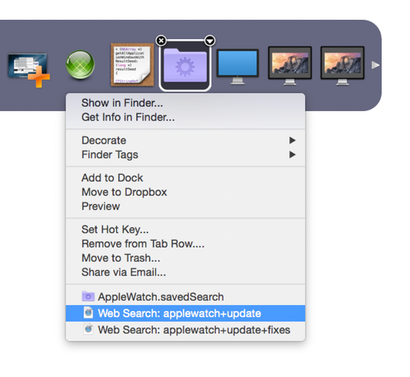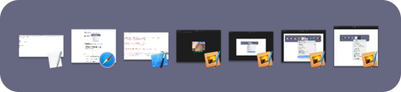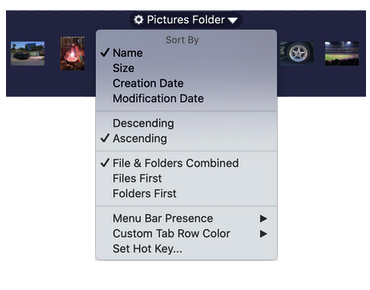to the 2.3 release of SuperTab, which now integrates with the award-winning Screen Capture Application Snagit.
SuperTab already has a rich set of
Screen Shot capabilities.
Yet, with so many other features in SuperTab, we only have so much time to devote to enhancing SuperTab's Screen Shot feature set.
So we decided to extend SuperTab's reach by integrating with Snagit, one of the most popular and powerful Screen Capture Apps for the Mac. And with this integration, you can now access your Snagit Captures directly from within SuperTab.
So now, if you are a Snagit user and have Snagit installed, you can:
Preview your Snagit Captures
Copy your Captures to the Clipboard
Share your Captures via email
Sort your Captures in SuperTab as you want
Open your Captures in Snagit from SuperTab
Archive older Captures automatically
To see the full details of SuperTab's integration with Snagit, visit our
SuperTab + Snagit page.
Already a SuperTab user and interested in upgrading? Visit our
Upgrade page.
SuperTab 2.3 builds upon the rich foundation of features made available in our previous SuperTab releases.
Here is a quick list of the most exciting recent features which 2.3 builds upon:
Why type or click when you can just talk? We talk to our iPhones, why not to our Macs? Well, now with SuperTab, you can!
SuperTab allows you open or select any item within SuperTab simply by saying "Open" followed by the item's name.
Now you can say simply tell your Mac to:
Open Files & Folders
Run or Quit Applications
Open Web Sites
Take Screen Shots
Copy or Paste from a SuperTab Clipboard
Run AppleScripts
Perform Saved Spotlight Searches
Set your Mac's Display Configuration
Hide Background Applications
Open System Preference Panels
Type Current Date & Time
Type Common Phrases, Your Signature, etc...
To learn the in's and out's of SuperTab Voice Control, please visit our
Voice Control page.
Is your Desktop cluttered with icons or your Downloads folder too confusing with too many files you downloaded long ago?
If so, SuperTab can now help you keep your Destkop, Downloads -- or any folder -- free of clutter by automatically moving unimportant files into a "Safe Keeping" folder yet still keeping your important files in place.
You have full control over which files remain, which are moved, and when.
This can mean the difference between...
This Desktop...
...and this Desktop!
Or This Downloads Folder...
...and this Downloads Folder!
With less clutter in your Desktop, Downloads and other folders, you can now find your important files more quickly. Not only will that make you more efficient, but you'll also sleep a little better at night knowing your Mac is tidy and organized!
To learn more, visit our
Clutter Free Folders page.
If you work with lots of Text and Images, then you'll find SuperTab's new
Clipboard History Tab Row to be indespensible!
Simple to use, you can track recently copied Text, Images or both! Or create two Clipbord History Tab Rows -- one for Text and one for Images.
You can configure each History as follows:
Track Text, Images or both.
Track the last 10, 25 or 50 clippings.
Indicate whether to Copy or Paste when a clipping is selected.
To re-access a clipping from the History, just select it from the Tab Row - it'll be Copied to your Mac's Clipboard or Pasted directly into the frontmost App, whichever you've chosen.
As well, you can drag a clipping directly into an App. Or drag it onto a Custom Items Tab Row to create a new Clipboard Item with the clippings contents -- this way you can ensure that any important clipping will be accessible indefinitely!
For those times that you want to keep a snippet of Text or an image available at all times, then you'll love SuperTab's new
Clipboard Items.
To set the contents of a Clipboard Item, simply drag and drop a Text or Image clipping to it. Or highlight them item and Paste via Command-V to set it to the current System Clipboard.
Once set you can configure each clipboard to give it a custom name, and to specify whether to Copy it to your Mac's Clipboard or Paste it directly into the front App when selected in SuperTab.
You can also drag and drop it into another App or highlight it can press Command-C to copy it to your Mac's Clipboard.
SuperTab has always enabled you to quickly access the contents of any Folder simply by right-clicking on the Folder in SuperTab.
With SuperTab 2.3, however, you now have more control and flexibility than ever. You can now configure each Folder's menu to:
Optionally include a Recent Items section, which lists the
last 8 items you recently accessed from the Folder.
Optionally include a Contents section, which lists the initial
contents of the Folder and which can be expanded to
let you access the Folder's entire contents.
Control the Sort Order, Criteria and Grouping of the
Folder's Contents to list them by Name or Date and to group
them with Files first, Folders first, or as naturally occurring.
This is especially useful, say, if you want your Downloads Folder to sort by Download Date, but other Folders by Name.
To learn more, visit our
Folder Contents Access page.
SuperTab's already powerful
Screen Shot Items have been enhanced to be more flexible and more powerful.
You can now:
Hide Desktop Icons during screen shots.
Specify the App to open your screen shots in.
Capture a selected area after a delay.
Capture a selected Window after a delay.
Capture back-to-back screen shots by holding down the Command Key.
Access your saved screen shots either in a new Tab Row or via pop up menu.
Share, Copy, Move & Delete your saved screen shots as you see fit...
Also new to SuperTab in version 2.0 is the ability to capture your Mac's Display Configuration with a single click and then restore that configuration -- also with just a single click!
Then click on it to capture the current Configuration of your Mac's Displays.
The Item will capture the size and location of each of your Mac's Displays.
Then anytime you want to set your Mac to that configuration, simply click the item to instantly switch to its captured configuration.
If you often switch back and forth between Display Configurations, capture each in a SuperTab Item and switch effortlessly between them with a single click!
Even if you only use a single display but sometimes switch its resolution, you can create two Display Configuration Items to capture each resolution and switch between them with a single click.
With SuperTab's new approach of capturing a configuration into a single, clickable item, you are now freed from manually setting each display's size and the relative position of each Display. It's SuperTab simple!
SuperTab has been newly enhanced by fully integrating the power and simplicity of
Drag and Drop. Finally you can interact with SuperTab in the natural way that the original Mac brought you!
Drag Files, Folders and Applications to instantly add them to SuperTab.
Drag Text and Images into SuperTab to create new Clipboard Items with the text and image contents.
Drag Files onto Applications in SuperTab to open them in those Applications.
Drag URLs of web sites to create new Web Site bookmarks in SuperTab.
Drag items within SuperTab to rearrange them or move them between Tab Rows.
Drag Clippings and Clipboard Items from SuperTab into other applications or documents.
You can now add your saved
Spotlight Searches to SuperTab where you can quickly open their Search Results.
Right-Click on a Saved Search folder to show its Search Results directly within SuperTab.
Or Left-Click on a Saved Search to open a window in the Finder which will display the results of the Saved Search...
We've made several enhancements to Tab Rows in general that together add up to a more streamlined, a more configurable and more seamless experience when using SuperTab:
Several Tab Rows have gained the abilty to be configured by clicking an a new "gear" icon in their titles.
Dock Files, Dock Applications and All Dock Items have been combined into one configurable "Dock Items" Tab Row.
Front Application Windows and All Application Windows have been combined into one configurable "Application Windows" Tab Row.
The Active Applications tab Row now has Hide all Background apps option to keep only the current App visible.
Custom Items Tab Rows now include icons in its menu of items to add, visually simplifying adding items.
Custom Items Tab Rows now offer the option of a quick selection of common System folders when adding a folder.
Your Home, Utilities and Library folders have been added as options for Folder Contents Tab Rows.
The newly combined Application Windows Tab Row specifically has several new features:
When possible, windows now appear with their actual window contents (instead of as a generic window icon).
Each window is now badged with the icon of the App that owns it for easier identification.
You can now choose to exclude minimized windows or include them by displaying placeholders for them.
You can now press the W key to close the currently highlighted window item.
As well, the Folder Contents Tab Row has gained the powerful new ability to customize the sort order of its contents:
You can specify how to sort the order of the contents: by Name, Size, Creation Date or Modification Date.
You can also indicate whether to list the contents with files first, folders first, or as naturally mixed.
Ready to try SuperTab?
If you'd like to try out SuperTab, you can
Download it Now and get a free 30-day trial.
Should you want to purchase SuperTab, you can do so for
only $10. That's
50%-off its regular $20 price.
If you're already a SuperTab user, you can visit our
Upgrade Page to get the latest and greatest version of SuperTab yet!
If you are new to SuperTab, we invite to explore more of the other features that SuperTab offers you. We therefore recommend you visit the
SuperTab Introduction and the
SuperTab QuickStart Guide.
Or click the following icons to learn a bit more about specific SuperTab features: