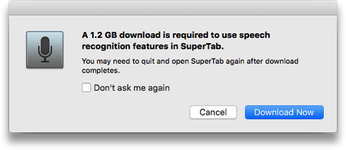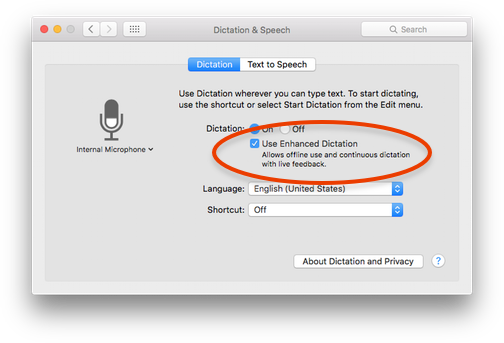Voice Control is a very simple, and should be automatic.
For the most accurate recognition of your voice -- as well as to have Voice Control work when you are offline -- you should enable your Mac's Enhanced Dictation mode.
On certain macOS versions, when you first activate SuperTab's Voice Control, the system will prompt you to download and activate Enhanced Dication.
When it does, simply click "Download Now" to do so.
Note that it may take a few minutes do download.
Additionally, you will not need to quit and restart SuperTab as the dialog suggests.
If your Mac does not automatically prompt you, you can manuall enabled Enhanced Dictation mode in your System Preferences.
Open "Dictation & Speech" in System Preferences and in the "Dictation" Tab check "Use Enhanced Dictation":
At this point you are ready to start using SuperTab's Voice Control. If you find that your Mac does not recognize your commands, here are two important guidelines to help you get the best results:
Wait until you hear the two-tone whistle before speaking.
Keep Voice Control activated even after you finish speaking until you see that it has recognized your command.
And here are some additional tips:
Reduce or eliminate background noise.
Speak clearly and deliberately.
If possible, use an external, quality microphone that is well positioned for picking up your speech.