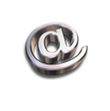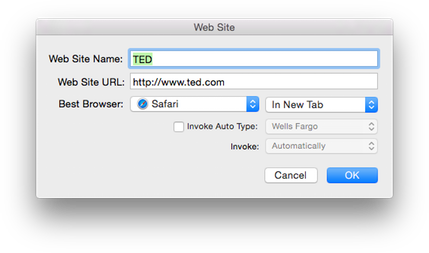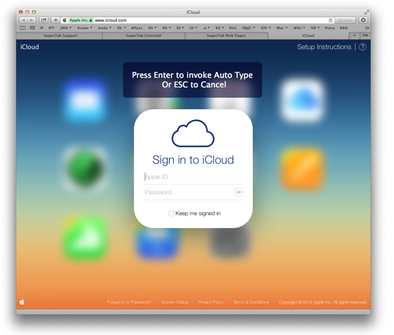are more important than ever.
That's why SuperTab natively supports the ability to add them to any
Custom Items Tab Row.
With your Web Sites added to SuperTab, you can access them easily at any time and within any app.
Better yet, SuperTab gives you the options to open your Web Sites in multiple ways:
The keyboard - simply Command-Tab or Option-Tab and select the web site to open.
The mouse - activate SuperTab via a Hot Corner and select the web site to open.
Custom Hot Keys - assign hot keys to your web sites and open them from wherever you are.
Moreover, you can also have SuperTab trigger an
Auto Type item when you open a Web Site with SuperTab.
You can use an Auto Type item to automatically log you in to the Web Site, or to perform other actions, such as tabbing to a specific text box, selecting menu items, zooming the site in or out, and more. See below for details.
To add a Web Site to a Custom Items Tab Row, simply click on the Tab Row's add item button. Then select "Web Site..." from the resulting menu:
When you add a Web Site to SuperTab, simply:
Name the Web Site as you wish
Provide the exact URL of the Web Site.
Specify which browser to open the web site in.
Choose whether to open the site in a new Window or a new Tab.
Optionally select an Auto Type item and how it should be invoked after the web site is opened.
Best Browser
Certain web sites work best in particular browsers. Or perhaps you simply prefer one browser over another. Use the Best Browser option to select the which browser each of your web sites will open in.
Also specify if you'd like the web site to be opened in a new Window or in a new Tab.
Auto Type
An
Auto Type item is a sequence of actions that you define to automatically type common phrases, certain key sequences or to select menu items. For the iCloud Web Site pictured above, the "iCloud Login" Auto Type is invoked after the web site www.icloud.com is opened, then automatically:
Types the user's iCloud email address.
Types a "Tab" key.
Types the user's iCloud password. *
Types a "Return" key.
This has the effect that simply selecting the web site from SuperTab opens the site, enters the users credentials, and actively logs the user in. All automatically!
And if you assign a custom Hot Key to the Web Site item, you can be anywhere on your Mac and with a single keystroke, launch your browser, open the web site and be logged in all in mere seconds.
Manual Invocation
You can also choose to have the Auto Type invoked manually. In this case, you will be prompted to invoke it:
When prompted, you can invoke the Auto Type by pressing Return or Enter, or by clicking in the prompt message. You may cancel the invocation by pressing Escape, or by clicking outside the prompt.
* SuperTab does not securely store passwords. Do not use SuperTab to store
credentials for any information that is important to you. |