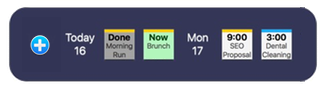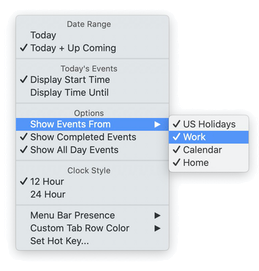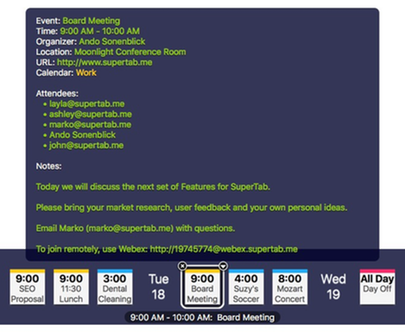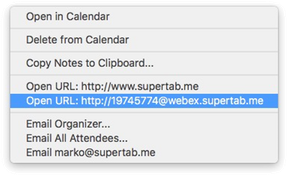their daily life is all about their schedule. Others have only occasional events.
But at the end of the day, almost everyone needs quick access to their Calendar. That's why we added the "Calendar Items" Tab Row to SuperTab.
When you create a Calendar Items Tab Row, you will see your events starting with Today.
Events are listed chronologically with any event in the past grayed out and and events that are actively happening highlighted in green.
You can click on any Date Header item to collapse or expand that day's list of events.
When you create a Calendar Items Tab Row, you can configure it as you want.
You can:
Choose the Date Range
Display Start Time or Time Until
Select the Calendars to include
Opt to include All Day events or not
Opt to include Past events or not
Select a 12 or 24 hour clock
Hover over any event to see its complete details.
For each event you can quick see:
Title
Start and End Time
The Organizer
Location
Associated URL
Status
Host Calendar
The Attendees
Event Notes
The color of each event indicates which Calendar it belongs to.
Left-click an event to open it in Calendar. Right-click an event to work with the event directly.
From the event's menu, you can:
Open the Event
Delete the Event
Copy the Event Notes
Open any URL found the Event
Email the Organizer
Email all Attendees
Email any email address found in the Event
If you want to quickly create a new event, simply click the button. You'll be taken to your Calendar where you can type in details to create a new event, such as:
Thursday 3pm Call Mom
Pick up cleaning next Monday at 1pm
Meet with Jen about Marketing Plan at 4pm
Buy Tickets tonight