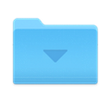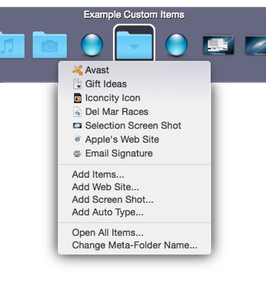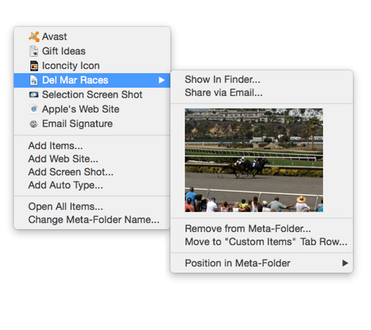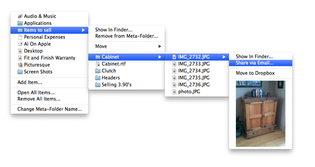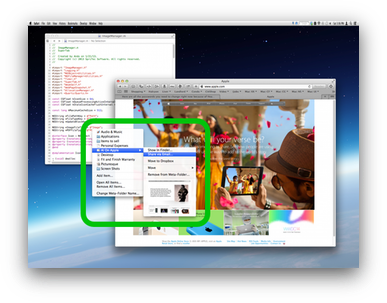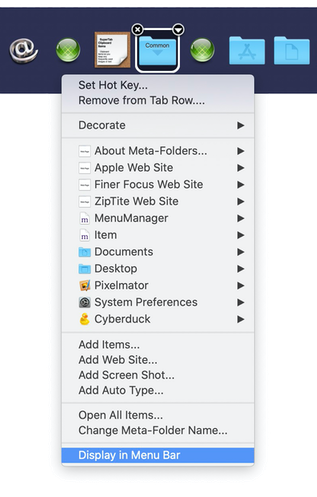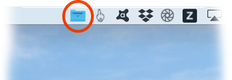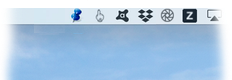are a powerful way in SuperTab to group any set of files, folders, apps together for easy access within SuperTab. And now, you can now add Web Site Items, Screen Shot Items and Auto Type items too!
The benefit of Meta-Folders is that instead of each item taking up its own slot in a Tab Row, you can place the items all within a Meta-Folder -- in effect placing multiple items into a single Tab Row slot.
Once you've added items to a Meta-Folder you can access them simply by clicking on the Meta-Folder: a menu will appear from which you simply select the item to open.
To add items, click the Meta-Folder and from within the same menu select one of the "Add" menu items.
Note, when you add an file, folder or app to a Meta-Folder it does not move that item on your hard disk. You are simply creating a reference to where it currently resides.
You can do more with Meta-Folder items than just open them.
For any file that you've added to a Meta-Folder, you can:
Open it
Share it via email
Show it in the Finder
Move it to your Dropbox
Execute it (if it is an AppleScript)
Visually preview the file if it is an image file
Change its position in the Meta-Folder menu
For any folder that you've added to a Meta-Folder, you can:
Open it
Show it in the Finder
Access any nested file or subfolder
Change its position in the Meta-Folder menu

|
To access these additional features, simply highlight the item in the Meta-Folder menu and pause for a moment; a submenu will appear providing you all the additional options.
|
You can even access a Meta-Folder's contents without having to activate SuperTab.
Simply use SuperTab to assign a Hot Key to a Meta-Folder and then -- within any app, at any time -- when you press that Hot Key, the Meta-Folder's menu pops up right where the mouse is.
Presto! All your files a Hot Key away.
It doesn't get any more instant or easy than that to access your files!
And now, you can also access your Meta-Folder directly in the menu bar.
Just click on the Meta-Folder and select "Display in Menu Bar".
Your Meta-Folder is now accessible in the system Menu Bar.
Further, if you
decorate your Meta-Folder, its appearance in the Menu Bar will use the decoration icon you chose, such as the thumb tack: