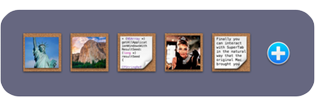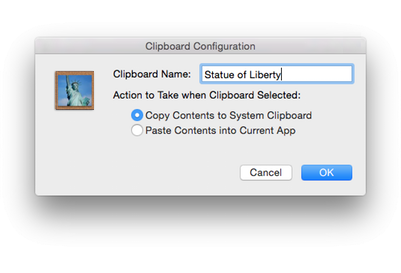first provided the System Clipboard on the original Mac it was revolutionary.
Understandably for 1984, they provided just one clipboard. However, it's now long, long since the 80's... so where is the support for multiple clipboards?
In SuperTab, that's where!
With SuperTab, you can now create as many Clipboards as you want in any of your
Custom Items Tab Rows.
Each Clipboard can hold its own Image or snippet of Text, and each is instantly accessible within SuperTab.
When you create a Clipboard, it starts out empty. To define it, simply highlight it in SuperTab and click it! It'll capture the contents of your Mac's clipboard and is now ready for use.
And to use it, just click it again! By default, once defined, clicking a Clipboard will copy its contents to the Mac's clipboard where you can then paste it anywhere you like.
Once created, you can right-click on a Clipboard to clear it, paste new contents into it, or configure it.
When configuring, you can assign the Clipboard a name. You can also specify the action to take when you select it in SuperTab. You can have it:
Copy its contents to the Mac's Clipboard.
Paste its contents directly into the frontmost Application.
The original Mac introduced more than just the Clipboard. It also brought us, Cut, Copy & Paste. And it also brought us Drag-and-Drop. More revolutionary features!
And so, we just had to follow suit.
You can now highlight a Clipboard in SuperTab and use the standard Command-X/C/V keys to cut, copy and paste contents to and from the Clipboard.
And you can also drag Text and Images from the Finder and other Apps onto a Clipboard to paste to it. You can even drag from a SuperTab
Clipboard History Tab Row to make a recently copied snippet of Text or an Image forever accessible.
Lastly, you can also drag a Clipboard from SuperTab into other apps to paste its contents directly.
It's 1984 all over again!
Now, with SuperTab's new
Voice Control features, you can just tell you Mac to Copy or Paste from a Clipboard!
For example, you can simply say, "Paste Statue of Liberty" or "Copy Statue of Liberty" to have SuperTab paste the contents of the Clipboard named "Statue of Liberty" directly into your frontmost window, or to copy its contents to the System Clipboard.
It just doesn't get any more easy -- or cool -- than that!