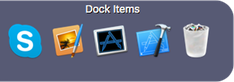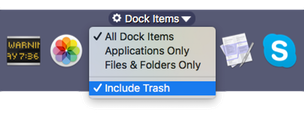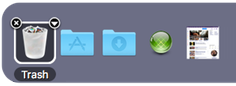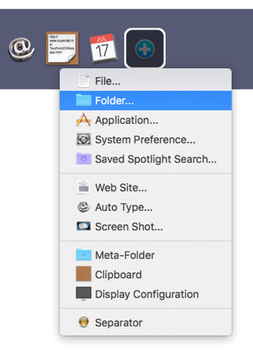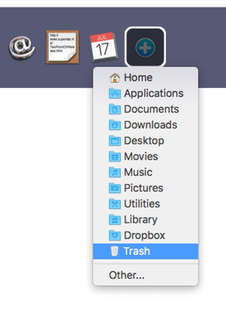SuperTab now allows you to add your Mac's Trash directly to your Tab Rows.
For a long time now, SuperTab has allowed you to create a Dock Items Tab Row with instant access to all the items in your Dock.
All items except the Trash, that is.
But no more: Now you can have your Trash too!
It's Optional
Best yet, not only can you have your Trash, you can opt to not have it if you don't want it.
New in SuperTab is the ability to configure certain Tab Rows by mousing over the Tab Row Title and pressing the "Gear" icon to the left of the title. And the Dock Items Tab Row is no exception:
You can use this configurability of the Dock Items Tab Row to include or exclude the Trash. While you're there, you can also specify which of your Dock Items you want to include or exclude.
You can also add the Trash to any Custom Items Tab Row.
To add the Trash, press the in the Tab Row to add a new item.
A menu appears with the type of items you can add. Choose "Folder..."
When you do, another menu appears with common folders.
Simply choose the Trash to add the Trash to your Custom Items Tab Row.
The Trash in SuperTab acts just like your Mac's Trash:
It shows as full or empty.
You can open it.
You can empty it.
You can drag files and folders from the Finder to it.
Unlike the standard Trash, however, SuperTab also lets you:
Quickly see and access the individual contents of the Trash Folder.
Automatically Delete items in the Trash after a time you specify.
Set a Hot Key to instanly open the Trash Folder.
Emptying the Trash
To empty the Trash within SuperTab just right-click (or control-click) on it and select "Empty Trash..." from its configure menu.
Contents
To access the individual contents of the Trash, just right-click (or control-click) on the Trash icon. Just like any other folder, doing so brings up the configure menu which gives you access to the Trash's contents.
New in SuperTab is the ability to configure certain Tab Rows by mousing over the Tab Row Title and pressing the "Gear" icon to the left of the title. And the Dock Items Tab Row is no exception:
Auto Delete
To configure your Trash to have items in it be auto-deleted after a certain amount of time, use SuperTab's new "Clutter Free" feature. When you use the Clutter Free feature on the Trash, it acts as an auto delete.
Visit our
Clutter Free Folders page for full details.
Hot Key
If you find you like to root through the Trash often, don't worry: we won't judge you! It you do, SuperTab lets you easily set a hot key on the Trash to allow you to open it directly from the keyboard.
See our
Hot Keys page to learn hot to set a hot key on the Trash.